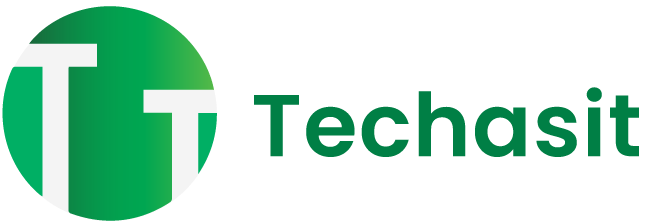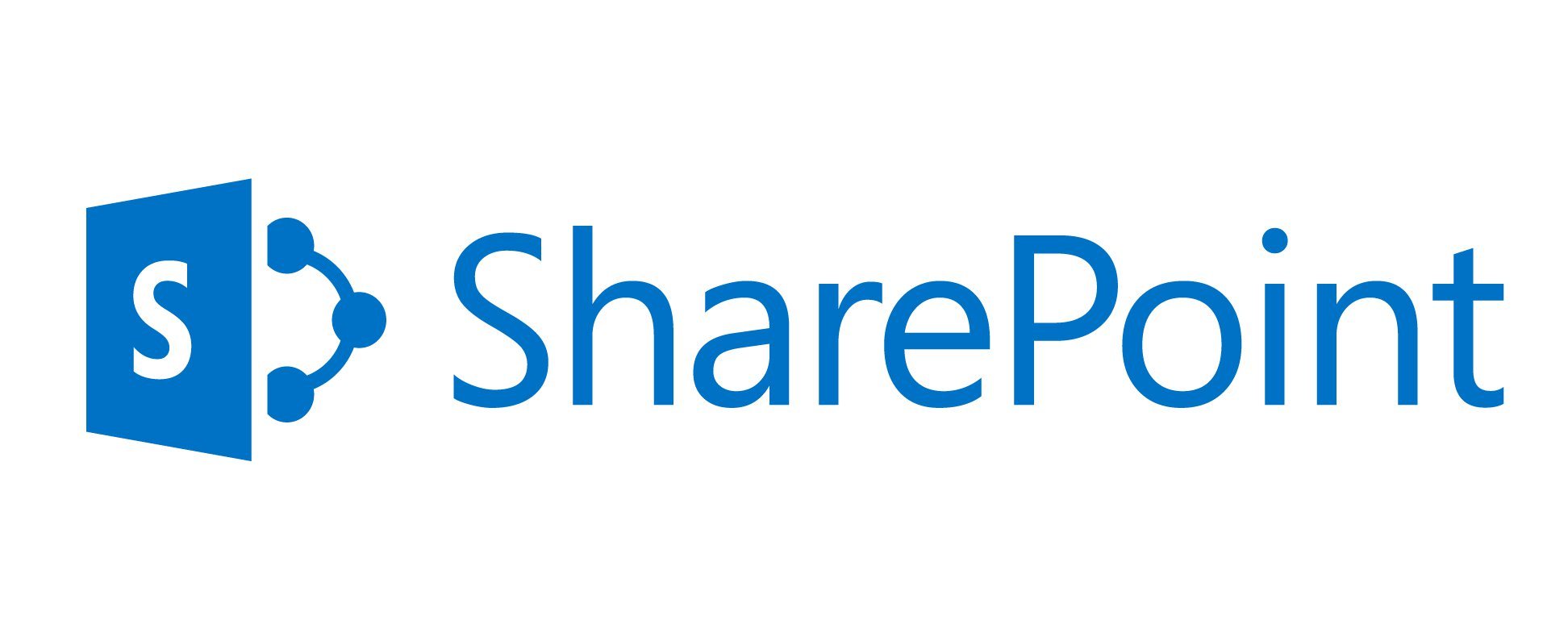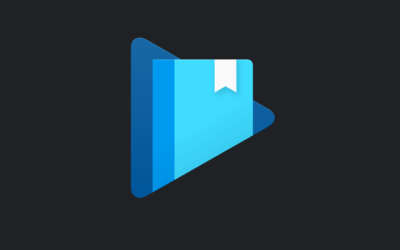Even though the support for SharePoint 2013 is going to end in mid-2022. people still use it as a base to learn SharePoint.
So, Let’s look at how to install SharePoint on Windows server 2012 R2.
If you are installing SharePoint on a VM this article is for you.
First things first, download the Image file from the Microsoft Evaluation center.
Second, download the prerequisite files that are needed to install SharePoint 2013.
here is Google Drive link for prerequisite files
To Install SharePoint, you need a domain controller (AD + DNS) with SQL installed.
And a separate machine to install SharePoint on.
Note: it is not recommended to install SharePoint on a Domain Controller.
Now if all things are ready, let’s get into the actual part of this article – Installing SharePoint.
Before running the prerequisite installer, you need to enable features like Net Framework 3.5 and other necessary things. here is a script that can help you install all the necessary features required.
Import-Module ServerManager
Copy-Item -Path "$($ENV:SystemRoot)\\System32\\ServerManager.exe" `
-Destination "$($ENV:SystemRoot)\\System32\\ServerManagerCmd.exe" -Force
Add-WindowsFeature NET-WCF-HTTP-Activation45,NET-WCF-TCP-Activation45,NET-WCF-Pipe-Activation45
Add-WindowsFeature Net-Framework-Features,Web-Server,Web-WebServer, `
Web-Common-Http,Web-Static-Content,Web-Default-Doc,Web-Dir-Browsing, `
Web-Http-Errors,Web-App-Dev,Web-Asp-Net,Web-Net-Ext,Web-ISAPI-Ext, `
Web-ISAPI-Filter,Web-Health,Web-Http-Logging,Web-Log-Libraries,Web-Request-Monitor, `
Web-Http-Tracing,Web-Security,Web-Basic-Auth,Web-Windows-Auth,Web-Filtering, `
Web-Digest-Auth,Web-Performance,Web-Stat-Compression,Web-Dyn-Compression, `
Web-Mgmt-Tools,Web-Mgmt-Console,Web-Mgmt-Compat,Web-Metabase,Application-Server, `
AS-Web-Support,AS-TCP-Port-Sharing,AS-WAS-Support, AS-HTTP-Activation, `
AS-TCP-Activation,AS-Named-Pipes,AS-Net-Framework,WAS,WAS-Process-Model, `
WAS-NET-Environment,WAS-Config-APIs,Web-Lgcy-Scripting,Windows-Identity-Foundation, `
Server-Media-Foundation,Xps-Viewer
Restart-Computer
This code also includes a file rename of ServerManger.exe to ServerManagerCmd.exe. As this will be a major roadblock when the prerequisite installer tries to locate ServerManagerCmd.exe but in 2012 R2 a file with that name doesn’t exist, so the installer will return an error “The tool was unable to install Application Server Role, Web Server (IIS) Role.”
Changing that file name will help you in solving that error.
Now install all the .exe files that you have downloaded to install the features except the AppFabric and the AppFabric 1.1 RTM setup.
Make sure you have internet access and don’t forget to add *.microsoft.com wildcard to the trusted sites in Internet Explorer.
Now, it’s time to run the Prerequisite installer. the installer downloads AppFabric and Configures it in the process. The end screen after successful installation and configuration of everything should look like this.

Once you see the above Installation complete message. Restart your machine and run the setup application.
Follow the on-screen instructions and agree to terms & conditions. Then punch in the credentials of the SQL server.
Make sure that domain admin has dbcreator and Security Admin role assigned to him in the SQL Management Studio. The installer starts creating Databases required to install and run SharePoint 2013.
Hope this helps in installing SharePoint 2013. if there is any issue regarding the post configuration, please post your questions in the comment box.